Quickstart Nuxt
Intro
This example will show you how to build a simple user management app from scratch using Kontenbase and Nuxt. Before begin make sure that you are familiar with Nuxt basics.
This also includes:
- Kontenbase Database: to store data, such as users and profiles.
- Kontenbase SDK: this will make easier to handle auth and service features.
- Kontenbase Authentication & Authorization: users can sign in with username and password.
- Kontenbase Storage: users can upload a photo.
By the end, you'll have an application that is able to register a new user, login and update some basic profile details.
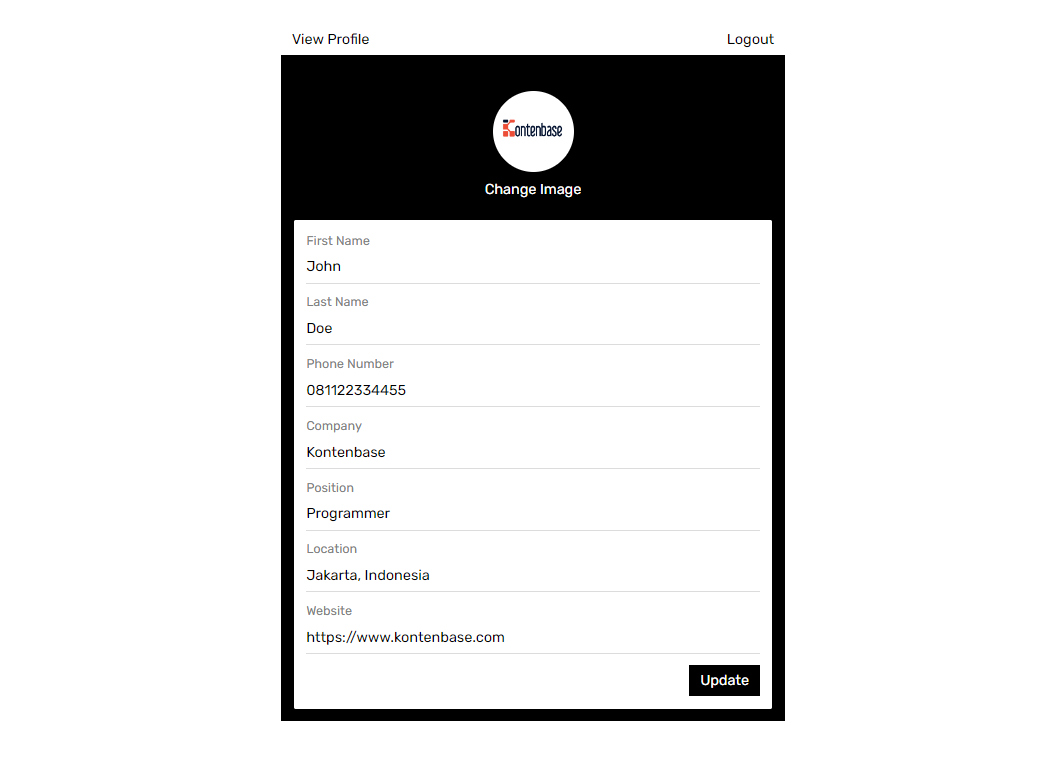
Project Set up
Before we start building we're going to set up our Database and get the API KEY.
Create a Project
- Go to app.kontenbase.com
- Click on
Create Projectbutton. - Enter your project details.
- Wait for the new project to launch.
Set up the Database Service
Now we are going to set profile and Users service.
- Click on
Create New Servicebutton. - Fill in the service detail, give a name
profile, select as private. - Click on
profileservice, selectCustomize Fields, then add some fields following picture below. note, there is a fieldUserswith data typeLink To Record. It means we create a data relation between the serviceprofilewith theUsers.
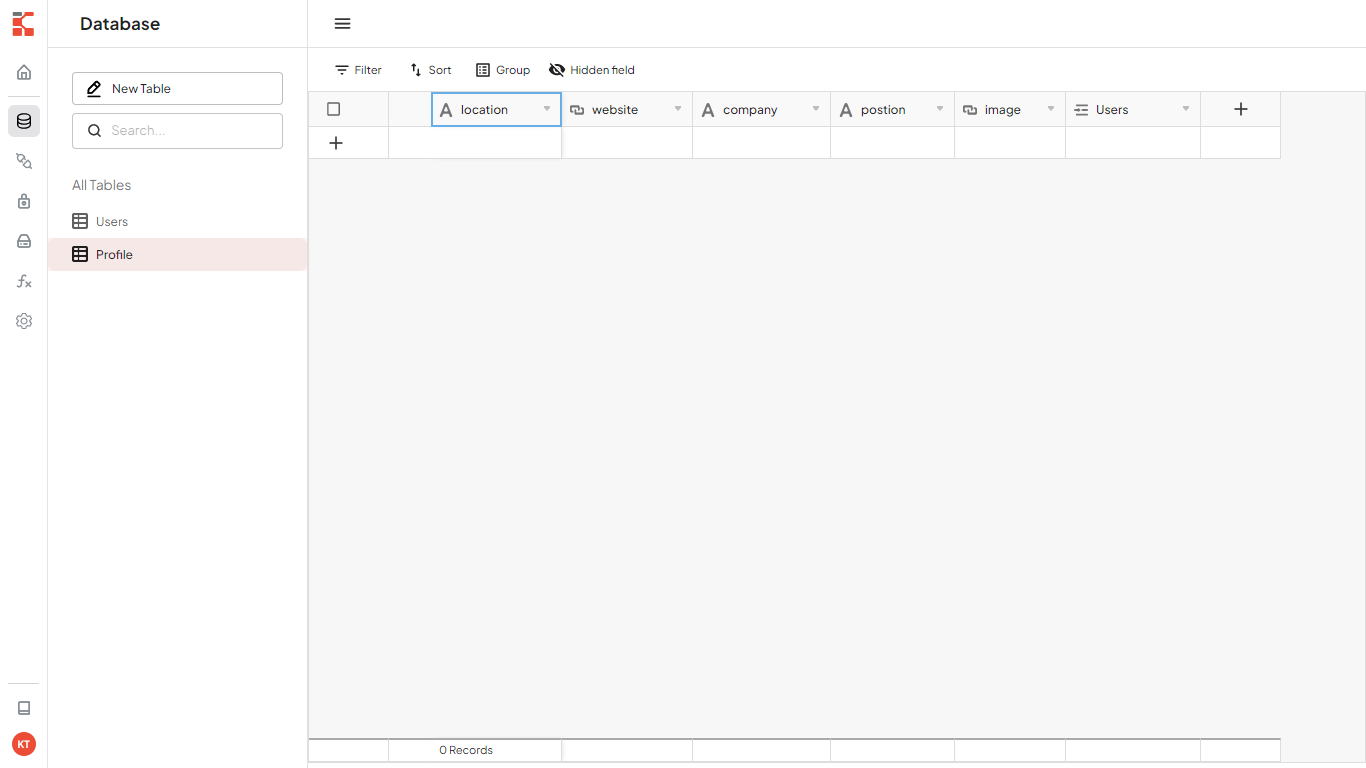
We need some configuration in Users service to make both autheticated user and public can get or access users data. But don't worry, by default that will not return password, so user still secure.
- Click on
Authorizationbutton. - Change service to
Usersand turn onGETpermission for role autheticated and public.
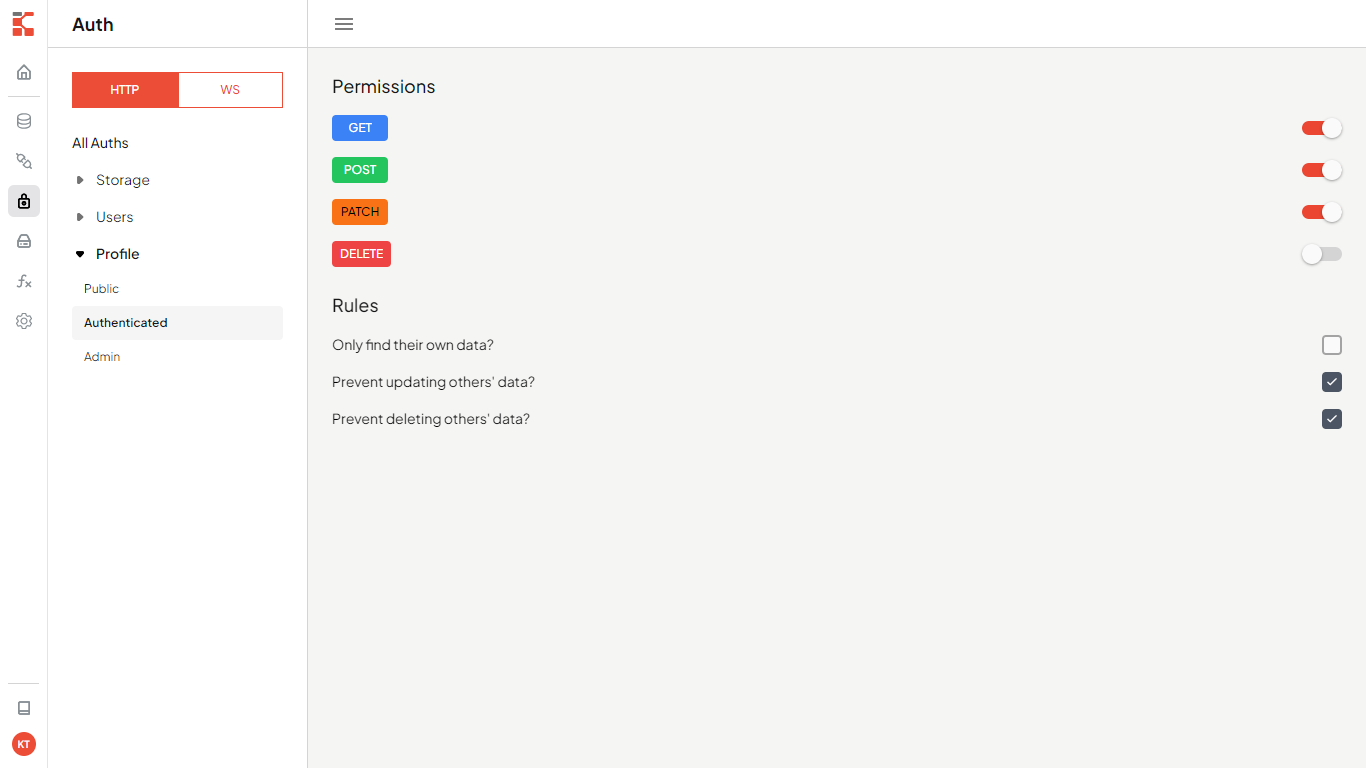
- Add new field called :
username, select data type :username, then set field as required and unique. - Enable username as user identity when logging in: click
Settings, thenConfigurationon the sidebar, findUser identity fieldand change to username.
Get the API KEY
- Go to the
Settings. - Click
APIon the sidebar. - Find your API KEY in this page.
Building the App
Initialize a Nuxt App
We can use nuxi init to create an app called kontenbase-nuxt:
npx nuxi init kontenbase-nuxt
cd kontenbase-nuxt
npm install
Let's install Kontenbase SDK, simply use the command below:
npm install @kontenbase/sdk
Save the API KEY to environment variable in a .env that you copied earlier.
NUXT_KONTENBASE_API_KEY=YOUR_KONTENBASE_API_KEY
Once that is done, let's create a helper file to initialize the Kontenbase Client and configure your SDK with the API KEY:
import { KontenbaseClient } from '@kontenbase/sdk';
export const kontenbase = new KontenbaseClient({
apiKey: process.env.NUXT_KONTENBASE_API_KEY,
});
An optional step is updating the CSS file to make the App look nice. Create /assets/global.css and copy the css code that we have provided below:
@import url('https://fonts.googleapis.com/css2?family=Rubik:wght@300;400;500;600;700&display=swap');
* {
margin: 0;
padding: 0;
box-sizing: border-box;
font-family: 'Rubik', sans-serif;
}
a {
text-decoration: none;
}
button,
.button {
color: black;
background-color: transparent;
border: none;
padding: 8px 12px;
font-size: 16px;
cursor: pointer;
}
.button-ouline {
border: 1px solid gainsboro;
}
.button-primary {
background-color: black;
color: white;
}
.auth-page {
margin: 0 auto;
width: 560px;
padding: 14px;
}
.auth-button {
text-align: right;
margin-bottom: 16px;
}
.auth-page h2 {
text-align: center;
}
.form-group {
margin-bottom: 12px;
font-size: 16px;
}
.form-group label {
display: block;
margin-bottom: 4px;
font-weight: 500;
font-size: 16px;
text-align: left;
}
.form-group input {
padding: 8px 12px;
width: 100%;
font-size: 16px;
}
.form-button {
text-align: right;
}
.profile-page {
margin: 0 auto;
width: 560px;
}
.profile-wrapper {
background-color: black;
padding: 14px;
color: white;
}
.profile-header {
text-align: center;
padding: 24px 0;
}
.profile-title {
margin: 8px 0;
font-size: 24px;
font-weight: 600;
text-transform: capitalize;
}
.image-avatar {
border-radius: 50px;
}
.card {
background-color: white;
color: black;
border-radius: 2px;
padding: 14px;
}
.card:not(:last-child) {
margin-bottom: 12px;
}
.card h3 {
font-weight: 500;
margin-bottom: 24px;
}
.card-field:not(:last-child) {
margin-bottom: 12px;
}
.card-field input {
font-size: 16px;
}
.card span,
.card label {
display: block;
font-size: 14px;
color: gray;
margin-bottom: 4px;
}
.card input {
display: block;
font-family: 16px;
padding: 8px 8px 8px 0;
color: black;
width: 100%;
border: none;
border-bottom: 1px solid gainsboro;
outline: none;
}
.website-link {
text-decoration: none;
color: black;
}
.logout-button {
text-align: end;
}
input[type='file'] {
display: none;
}
.label-file {
display: flex;
flex-direction: column;
align-items: center;
margin-top: 2px;
cursor: pointer;
}
.label-file span {
margin-top: 10px;
}
.button-top {
display: flex;
justify-content: space-between;
}
.link-email {
text-decoration: none;
color: black;
}
Then update nuxt configuration:
import { defineNuxtConfig } from 'nuxt';
export default defineNuxtConfig({
css: ['@/assets/global.css'],
});
Set up Login and Register Components
Let's set up the vue components to manage login and register. We'll use username and password to login.
Create the folders inside the src which will be called pages and components, then create Login.vue and Register.vue file inside the components folder and copy the code below in each files.
<template>
<form @submit.prevent="handleLogin">
<div class="form-group">
<label>Username</label>
<input type="text" name="username" required v-model="username" />
</div>
<div class="form-group">
<label>Password</label>
<input type="password" name="password" required v-model="password" />
</div>
<div class="form-button">
<button class="button button-primary">Submit</button>
</div>
</form>
</template>
<script setup>
import { ref } from 'vue';
import { kontenbase } from '~~/lib/kontenbase.js';
const router = useRouter();
const username = ref('');
const password = ref('');
const handleLogin = async () => {
const { error, token } = await kontenbase.auth.login({
username: username.value,
password: password.value,
});
if (error) {
alert(error.message);
return;
}
if (token) {
router.push('/profile');
}
};
</script>
<template>
<form @submit.prevent="handleRegister">
<div class="form-group">
<label>First Name</label>
<input type="text" name="firstname" required v-model="firstName" />
</div>
<div class="form-group">
<label>Last Name</label>
<input type="text" name="lastname" v-model="lastName" />
</div>
<div class="form-group">
<label>Username</label>
<input type="text" name="username" required v-model="username" />
</div>
<div class="form-group">
<label>Email</label>
<input type="email" name="email" required v-model="email" />
</div>
<div class="form-group">
<label>Password</label>
<input type="password" name="password" required v-model="password" />
</div>
<div class="form-button">
<button class="button button-primary">Submit</button>
</div>
</form>
</template>
<script setup>
import { ref } from 'vue';
import { kontenbase } from '~~/lib/kontenbase.js';
const router = useRouter();
const firstName = ref('');
const lastName = ref('');
const username = ref('');
const email = ref('');
const password = ref('');
const handleRegister = async () => {
const { user, error } = await kontenbase.auth.register({
firstName: firstName.value,
lastName: lastName.value,
username: username.value,
email: email.value,
password: password.value,
});
if (error) {
alert(error.message);
return;
}
const { error: ErrorProfile } = await kontenbase.service('profile').create({
Users: [user._id],
});
if (ErrorProfile) {
alert(ErrorProfile.message);
return;
}
router.push('/profile');
};
</script>
Create index.vue file inside the pages folder, this will import Login and Register components. Copy the code below:
<template>
<div class="auth-page">
<div class="auth-button">
<button @click="switchAuthForm = 'login'">Login</button>
<button @click="switchAuthForm = 'register'">Register</button>
<div v-if="switchAuthForm === 'login'">
<Login />
</div>
<div v-else>
<Register />
</div>
</div>
</div>
</template>
<script>
export default {
data() {
return {
switchAuthForm: 'login',
};
},
};
</script>
let's configure our pages, update app.vue:
<template>
<div>
<NuxtPage />
</div>
</template>
If we launch the App after doing the steps above, We'll see this page show:
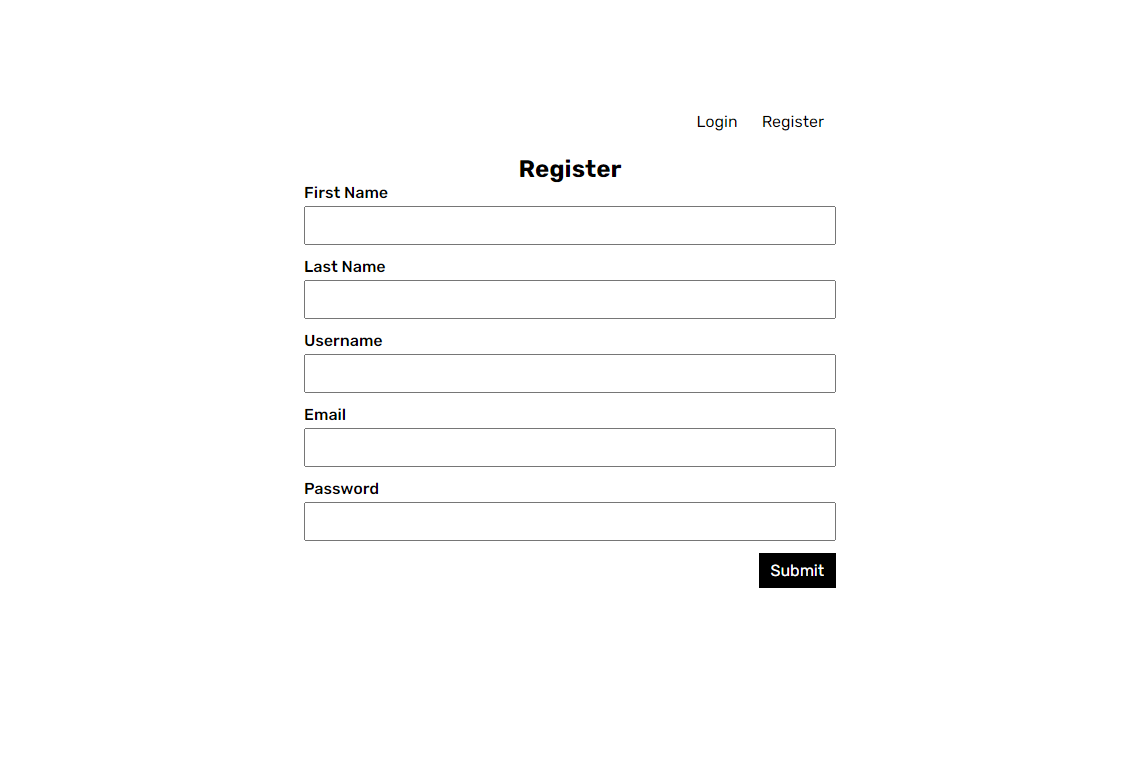
Set up Profile Page
To view and edit our profile, let's create profile.vue file inside the pages folder, then copy the code below:
<template>
<div class="profile-page">
<div class="button-top">
<router-link class="button" :to="username">View Profile</router-link>
<button @click="handleLogout">Logout</button>
</div>
<div class="profile-wrapper">
<div class="profile-header">
<label class="label-file" htmlFor="file">
<img
class="image-avatar"
width="90"
height="90"
:src="image || 'https://via.placeholder.com/90'"
alt=""
/>
<span v-if="loading">Uploading...</span>
<span v-else="loading">Change Image</span>
</label>
<input
name="file"
id="file"
type="file"
accept="image/*"
@input="handleChangeImage"
/>
</div>
<div class="card">
<form method="post" @submit.prevent="handleUpdate">
<div class="card-field">
<label>First Name</label>
<input type="text" name="firstname" v-model="firstName" />
</div>
<div class="card-field">
<label>Last Name</label>
<input type="text" name="lastname" v-model="lastName" />
</div>
<div class="card-field">
<label>Phone Number</label>
<input type="text" name="phonenumber" v-model="phoneNumber" />
</div>
<div class="card-field">
<label>Company</label>
<input type="text" name="company" v-model="company" />
</div>
<div class="card-field">
<label>Position</label>
<input type="text" name="position" v-model="position" />
</div>
<div class="card-field">
<label>Location</label>
<input type="text" name="location" v-model="location" />
</div>
<div class="card-field">
<label>Website</label>
<input type="url" name="website" v-model="website" />
</div>
<div class="form-button">
<button type="submit" class="button button-primary">Update</button>
</div>
</form>
</div>
</div>
</div>
</template>
<script setup>
import { onMounted, ref } from 'vue';
import { kontenbase } from '~~/lib/kontenbase';
const router = useRouter();
const firstName = ref('');
const lastName = ref('');
const phoneNumber = ref('');
const username = ref('');
const profileId = ref('');
const image = ref('');
const company = ref('');
const position = ref('');
const location = ref('');
const website = ref('');
const loading = ref(false);
const getProfile = async () => {
const { user, error } = await kontenbase.auth.user({
lookup: '*',
});
if (error) {
console.log(error);
return;
}
if (user) {
const profile = user?.profile?.[0];
firstName.value = user.firstName;
lastName.value = user.lastName;
phoneNumber.value = user.phoneNumber;
username.value = user.username;
profileId.value = profile._id;
image.value = profile.image;
company.value = profile.company;
location.value = profile.location;
position.value = profile.position;
website.value = profile.website;
}
};
const handleChangeImage = async (e) => {
loading.value = true;
const file = e.target.files[0];
const { data, error: uploadError } = await kontenbase.storage.upload(file);
const { error: updateError } = await kontenbase
.service('profile')
.updateById(profileId.value, {
image: data?.url,
});
if (uploadError || updateError) {
alert('Failed to change image profile');
return;
}
image.value = data?.url;
loading.value = false;
};
const handleUpdate = async () => {
const { error: userError } = await kontenbase.auth.update({
lastName: lastName.value,
firstName: firstName.value,
phoneNumber: phoneNumber.value,
});
const { error: profileError } = await kontenbase
.service('profile')
.updateById(profileId.value, {
company: company.value,
location: location.value,
position: position.value,
website: website.value,
});
if (userError || profileError) {
alert('Failed to update profile');
} else {
alert('Profile updated!');
}
};
const handleLogout = async () => {
const { error } = await kontenbase.auth.logout();
if (error) {
console.log(error);
return;
}
router.push('/');
};
onMounted(() => {
getProfile();
});
</script>
If we register or login successfully we should be navigated to Profile page. In this page we will able to edit profile and upload a picture.
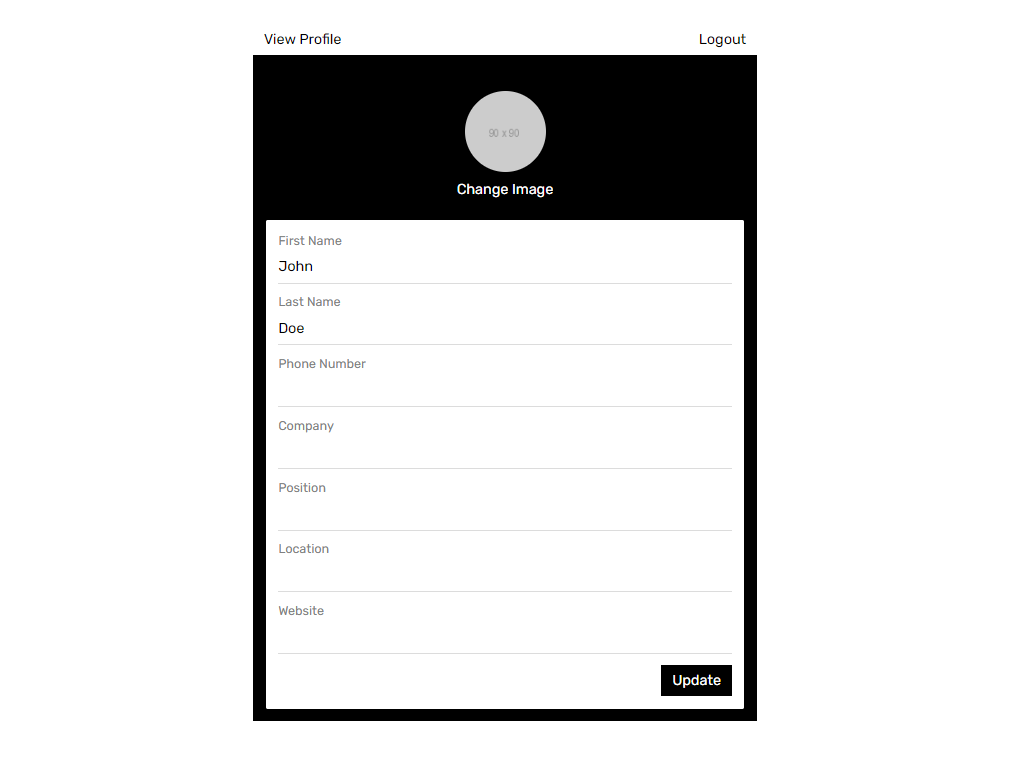
Set up View Profile Based on the Username
Now we will create a page to show user profile based on the username defined in the URL. Example when user visit: app_url/johndoe,
this page will show user profile with username johndoe.
Create [username].vue file inside the pages folder, Copy the code below:
<template>
<div class="profile-page">
<div v-if="isOwnProfile" class="button-top">
<router-link class="button" to="/profile">Edit Profile</router-link>
<button @click="handleLogout">Logout</button>
</div>
<div class="profile-wrapper">
<div class="profile-header">
<img
class="image-avatar"
width="90"
height="90"
:src="image || 'https://via.placeholder.com/90'"
alt=""
/>
<h3 class="profile-title">
<span>{{ firstName }}</span> <span>{{ lastName }}</span>
</h3>
<p>{{ position || 'position is null' }}</p>
</div>
<div class="card">
<h3>Contact</h3>
<div class="card-field">
<span>Name</span>
<p>{{ firstName }} {{ lastName }}</p>
</div>
<div class="card-field">
<span>Mobile</span>
<p>{{ phoneNumber || 'phone number is null' }}</p>
</div>
<div class="card-field">
<span>Email</span>
<a class="link-email" :href="'mailto:' + email">
{{ email || 'email is null' }}
</a>
</div>
<div class="card-field">
<span>Company</span>
<p>{{ company || 'company is null' }}</p>
</div>
</div>
<div class="card">
<h3>Location</h3>
<p>{{ location || 'location is null' }}</p>
</div>
<div class="card">
<h3>Web Links</h3>
<a class="website-link" href="{{ website || '' }}"> Website </a>
</div>
</div>
</div>
</template>
<script setup>
import { onMounted, ref } from 'vue';
import { kontenbase } from '../lib/kontenbase';
const router = useRouter();
const route = useRoute();
const firstName = ref('');
const lastName = ref('');
const phoneNumber = ref('');
const email = ref('');
const profileId = ref('');
const image = ref('');
const company = ref('');
const position = ref('');
const location = ref('');
const website = ref('');
const isOwnProfile = ref(false);
const getProfile = async () => {
const { username } = route.params;
if (!username) {
return;
}
const { data, error } = await kontenbase.service('Users').find({
where: {
username,
},
lookup: '*',
});
if (error) {
console.log(error);
return;
}
if (data) {
const user = data?.[0];
const profile = user?.profile?.[0];
firstName.value = user.firstName;
lastName.value = user.lastName;
phoneNumber.value = user.phoneNumber;
email.value = user.email;
profileId.value = profile._id;
image.value = profile.image;
company.value = profile.company;
location.value = profile.location;
position.value = profile.position;
website.value = profile.website;
const { user: authUser } = await kontenbase.auth.user();
isOwnProfile.value = user.username === authUser?.username;
}
};
const handleLogout = async () => {
const { error } = await kontenbase.auth.logout();
if (error) {
console.log(error);
return;
}
router.push('/');
};
onMounted(() => {
getProfile();
});
</script>
And we're done to complete our App!
